Today we’re launching a new issue tracking feature that allows quick edits in the issue preview window. It’s a happy medium between viewing one issue in detail and doing a bulk edit. Unlike the familiar forms-based UX that we normally use, quick edits are more command-like, keyboard-oriented, and emphasize the ability to repeat recent commands.
Previewing issues works about 40% faster than our normal issue detail page, so you can skim fast enough to achieve oneness with your backlog, then punch in some quick edits to show it who’s boss. When you’re in the zone, that click, click, click is replaced with something more like h, e, j, j, e, j, j, 2, e, j, e, j, j, j, 1, e, done! Here’s your cheat sheet:
| Keystroke | Action |
| h | Toggle the issue preview window. |
| j or k | Select the next or previous issue. |
| f, n, p, l | Scroll to the first, next, previous, or last comment in an issue. |
| 1, 2, 3, 4, 5 | Select a recent command. If you modify the command or comment, it will be stored in that numbered slot for later reuse. |
| m | Focus on the command text field. |
| e | Execute the command and show the issue comment that it generated. |
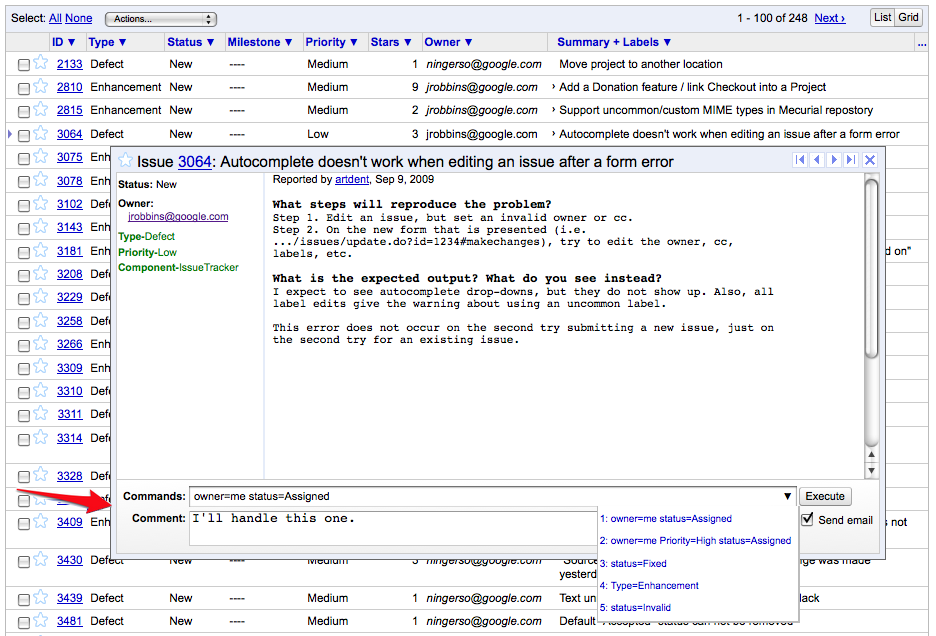
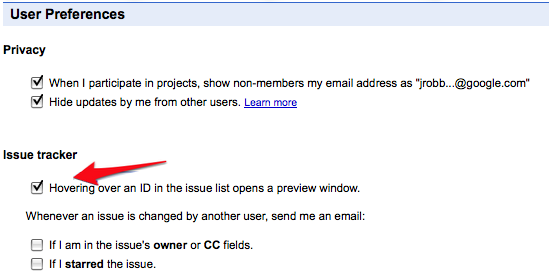
No comments:
Post a Comment